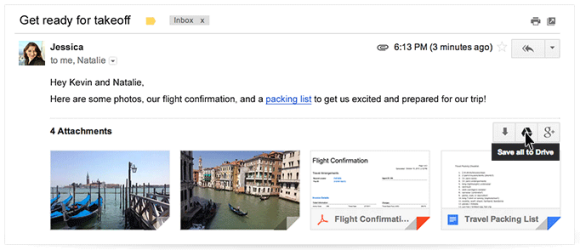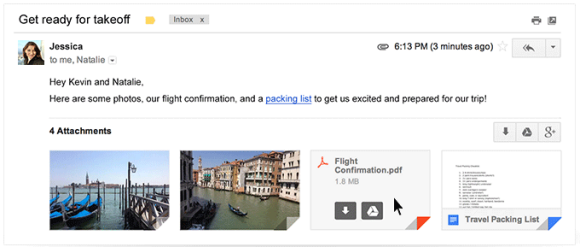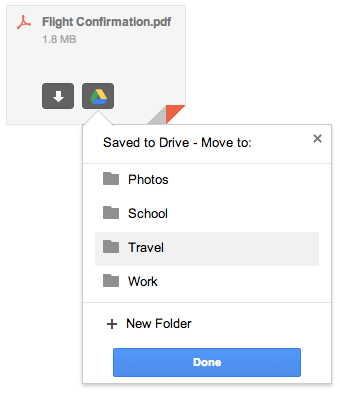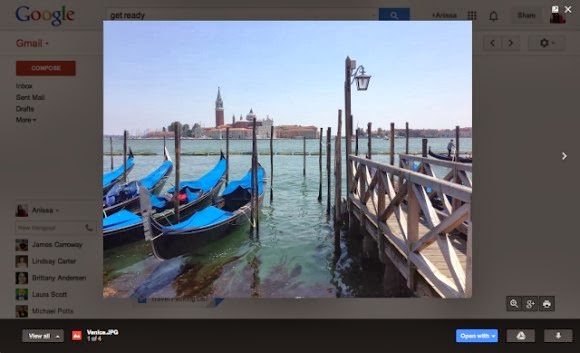Google Wallet users in the US can now get a physical card from Google. It's free, but you need to verify your identity, which means you'll have to provide more information to Google: the last four digits of Social Security Number (SSN) or Individual Taxpayer Identification Number (ITIN) and more.
"The Google Wallet Card is a physical prepaid debit card that allows you to access your Wallet Balance in the real world, at ATMs, banks, and wherever MasterCard® Debit is accepted. If you're in the US, and you have already verified your identity, you can request a Wallet Card from the desktop site at wallet.google.com, or from the mobile app. Once you receive and activate it, you'll be able to pay with the Wallet Card at online and physical stores that accept MasterCard® Debit, and make cash withdrawals at ATMs or banks."

Android Police reports that "Google says the card should be delivered to interested parties in 10-12 days". It's US-only, there are no fees to order or activate the card and the issuer of the card is The Bancorp Bank, which provides private label banking services.
Google provides a use case for the debit card: "Your roommate finally paid you back for dinner through Google Wallet, and you want to use that money right away to pay for groceries this week. Now, you can use the new Google Wallet Card to spend the money instantly, either by purchasing in stores or by withdrawing cash at ATMs, without having to wait for money to transfer from your Google Wallet Balance to your bank account."
Other advantages: free notifications on your mobile phone and no monthly/annual fees to use the card (there are some fees, though).
An important limitation: "you cannot use the Google Wallet Card outside the US right now".

"The Google Wallet Card is a physical prepaid debit card that allows you to access your Wallet Balance in the real world, at ATMs, banks, and wherever MasterCard® Debit is accepted. If you're in the US, and you have already verified your identity, you can request a Wallet Card from the desktop site at wallet.google.com, or from the mobile app. Once you receive and activate it, you'll be able to pay with the Wallet Card at online and physical stores that accept MasterCard® Debit, and make cash withdrawals at ATMs or banks."

Android Police reports that "Google says the card should be delivered to interested parties in 10-12 days". It's US-only, there are no fees to order or activate the card and the issuer of the card is The Bancorp Bank, which provides private label banking services.
Google provides a use case for the debit card: "Your roommate finally paid you back for dinner through Google Wallet, and you want to use that money right away to pay for groceries this week. Now, you can use the new Google Wallet Card to spend the money instantly, either by purchasing in stores or by withdrawing cash at ATMs, without having to wait for money to transfer from your Google Wallet Balance to your bank account."
Other advantages: free notifications on your mobile phone and no monthly/annual fees to use the card (there are some fees, though).
An important limitation: "you cannot use the Google Wallet Card outside the US right now".