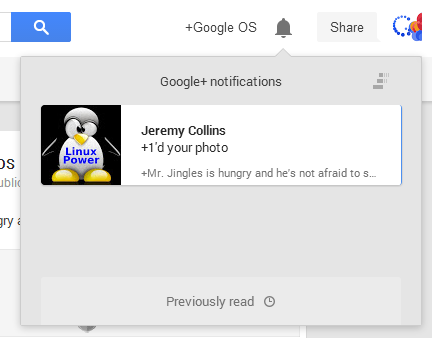
The Google+ notifications box has a few keyboard shortcuts you might find helpful. Here are some of them:
* up/down arrow keys help you select a notification from the list. Notice the blue line, which shows the currently selected notification. After opening a notification, use the same arrow keys to scroll.
* Enter (Return for Mac) opens the notification you've selected. You can also use o
* press the down arrow key after the last notification and then press Enter to open the list of previously read notifications
* right/left arrow keys let you go to the next/previous notification. You can also use j/k
* u - go back to the list of notifications or to the main screen
* d - mark as read the notification you've selected
* Esc closes the notifications box.
Unfortunately, there's no shortcut that opens the Google+ Notifications box, so you still need to click the bell icon. How to quickly read your notifications? Press the down arrow key, then press Enter and go to the next notification using the right arrow key.
Sometimes Page Up/Page Down and Space/Shift+Space work, but only after you use the arrow keys. If you find other keyboard shortcuts, please let me know in the comments.
Google+ also has a list of keyboard shortcuts.


































